Sweet Home 3D updates : Edit Floor Plans, Customize Furniture, New Web Features
Sweet Home 3D JS 6.6.2: Easier Floor Plan Editing with New Features
Sweet Home 3D JS 6.6.2 was released on November 13, 2021 with many improvements which let you edit home plans more easily.
The first version of Sweet Home 3D JS Online released a year ago let you design plans with any browser supporting WebGL on computers as well as on tablets and smartphones. But it missed some important features like modification dialog boxes and contextual menus, brought by this new version.
You can access to Sweet Home 3D JS Online from the Online link shown at the top of sweethome3d.com web site. This link will lead you to Sweet Home 3D Online Manager which looks different whether you’re logged in or not with your forum ID.
Disconnected users will view Sweet Home 3D Online Manager page as in the following screenshot.

Whereas logged in users will view a page that will let them create new homes, import an existing SH3D file, edit their homes, as well as delete, duplicate or export them to a SH3D file.

Clicking on the Test Sweet Home 3D JS Online link and choosing an empty home, or creating a new home for logged in users will display the editor of Sweet Home 3D JS Online on computers as shown below. It looks like the window of a new home in the installer version of Sweet Home 3D, i.e. it displays ① the furniture catalog, ② the home furniture list, ③ the home plan, ④ the 3D view and a tool bar above these 4 panes. As home plans edited by logged in users are automatically saved each time they’re modified, the tool bar doesn’t contain Save buttons.

Empty home with its tool bar and its 4 panes
In this new version, you may enlarge or reduce the size of the 4 panes thanks to the separators placed between them, as shown in the following animation.

It also proposes now a category drop down list and a search text field at the top of the catalog to filter the furniture available in the catalog.
On smartphones and tablets, the tool bar is scrollable and appears at the bottom of the screen to ensure its buttons are more easily reachable from your fingers. In landscape (horizontal) orientation, the furniture catalog, home plan and 3D view appear in the same row above the tool bar, whereas in portrait (vertical) orientation, these 3 panes are stacked above the tool bar. One separator between the home plan and the 3D view is available to resize them.

Landcape orientation on touch devices

Portrait orientation on touch devices
Many features of Sweet Home 3D are now available from the contextual menus of each pane, displayed with a right click on the mouse (or also control + click under macOS). On smartphones and tablets, only one menu is available by touching the button ☰ at the bottom left corner of the screen and the items that the menu lists depends on the current state and selection of your home plan.

Contextual menu of the plan where two pieces are selected
The menu items used to modify the home objects will now show dialog boxes similar to the ones found in the installer version of Sweet Home 3D, like the furniture modification dialog box shown below. If the browser window is too small to display a dialog box entirely, remember to scroll in the content of the dialog box to reach invisible fields (or enlarge the browser window when possible). A double click or a double tap on an object of the plan will also show its modification dialog box.

Furniture modification dialog box
With the new dialog boxes used to choose a color or a texture, you can now completely customize the appearance of furniture, walls, rooms, labels, polylines and the 3D view.
The color dialog box displays the RAL color palette with the ability to access to the system color palette when you click on the color square at the right of the color code text field.

Color dialog box
The texture dialog box displays a searchable texture list with number fields to adjust the texture of your choice, and also buttons to manage imported textures.

Texture dialog box
Texture import wizard
If you have the blueprint of your plan, you may also import it with the background image import wizard to help you draw walls faster.

Background image import wizard
And finally, the preferences dialog box displayed by clicking on the last button of the tool bar will let you modify your preferred language, unit, currency and other parameters.

Preferences dialog box
It’s still not possible to import furniture 3D models, print or compute photos and videos from Sweet Home 3D JS, but keep in mind that you can export the home you designed to edit it with the installer version of Sweet Home 3D.
Many thanks to Renaud Pawlak and Louis Grignon for their great programming help and their knownledge of responsive web design. We hope you’ll find these new features helpful.
[Note that Sweet Home 3D JS 6.6.4 was released on December 9, 2021 to fix some bugs and improve performances]
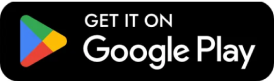
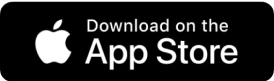


Leave a Reply