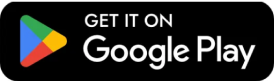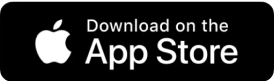Sweet Home 3D 5.5
Sweet Home 3D 5.5 was released on September 6, 2017 with nice improvements and bug fixes described in version history. Here are the most interesting ones:
Drawing plans faster
Various program changes were made to help you draw plans faster:
- Doors and windows now always cut out both sides of straight or round walls when they are parallel or tangent to them, whatever their depth is (but non-rectangular cut out shapes are still not supported in round walls). Thus, if you make a wall thicker after placing a window on it, or if you reduce the depth of a window, the hole in the wall where the window is placed will still appear on both sides of the wall. To avoid changes in your existing designed plans, this feature will work only for newly added doors and windows, except for service hatches that will continue to dig walls if they partly cover the wall thickness (like in the tip that explains how to design recesses).

- The width and depth of an open door can now only be proportionally changed to avoid unrealistic results on thick walls. When placed on a straight wall, this kind of door will now be magnetized either on the left or on the right side of the wall, depending on where you place the mouse pointer and it won't be resized to adapt itself to the depth of the wall.

- The wall creation tool is now able to add only the missing walls around a room when you double-click in a room. This should make it easier to create the rooms and the walls of a whole house one after the other when you know their inner dimensions. In the following screenshot, double-clicking in the green room created the selected walls.

- The new Plan > Join walls menu item will join the closest free ends of two selected walls at their intersection point, without changing the direction of the walls.
 |
 |
| Before and after joining walls | |
- As many beginners seem to have problems to guess how to close a sequence of newly created walls, it's also possible to use this menu item when there are more than two walls in the selection. The menu item will be disabled only when selected items contain more than two walls with free ends or if they contain no wall with a free end.
 |
 |
- If the walls to join are parallel, joining walls will be possible only if they are on the same row and in which case the first selected wall end will move to join the free closest free end of the other wall.
 |
 |
- If the selection contains only one wall with free ends, its closest end to a wall will be moved to this wall.
 |
 |
Rotating objects and textures
The furniture modification dialog box now proposes two new fields to enter the rotation angle of an object around a horizontal axis, either its X axis, i.e. the axis which traverses the object from its left to its right sides, or the Y axis, i.e. the axis which traverses it from its back to its front sides. Except for doors, windows, staircases and groups which can't be horizontally rotated, this feature will allow you to adjust many objects in your home, but also let you create beams or roofs more easily with boxes or triangles at the right size.

Once the horizontal rotation angle of a piece of furniture is set with a value different from 0, it's also possible to adjust this angle in the plan with its bottom left indicator that replaces the one used to modify its height. Such a piece and a group that contains horizontally rotated pieces can also be resized only proportionally with its size indicator.
The center of a rotated object in the plan doesn't move after a rotation and Sweet Home 3D ensures that the lowest vertex of the rotated object remains at the elevation set on it.

In the texture choice dialog box, textures can now be rotated with any angle and their scale can be changed to reduce or enlarge their default size. Rescaling may be handy when a texture is applied on a shape with texture coordinates you can't change, or if you want to alter the size of a texture coming from a textures library without being obliged to reimport its image.
The list of recently used textures is also saved in user profile and restored at program start.

Testing features with demos
For newcomers and any one looking for ideas, the New from demo item was added to the File menu. This item shows a dialog box proposing nine different demos designed by Véronique, the community manager of Sweet Home 3D.

(click on a home to view it in 3D)
To avoid any potential problem with textures (and let you improve them at your taste), the demos of the free version use only colors. They also reference only 3D models of the default library to prevent Sweet Home 3D size from growing too much. These demos are available under CC-BY license as well as all the GNU GPL 3D models of the default library which are now available under two licenses. Many 3D models of the default library were optimized to reduce the size of their file, and the 6 following models were added.
 |
 |
 |
 |
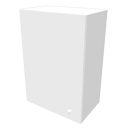 |
 |
| (click on a model to view it in 3D) | |||||
Navigating in 3D on the web
Remember the first attempts to view Sweet Home 3D files with HTML5 browsers? A new step was achieved this year by making possible to display the 3D view of any SH3D file directly on the web without the need of the Export to HTML5 plug-in. Now, you just need to save (and compress) your file with Sweet Home 3D 5.3 or a more recent version, to be able to view it with the HTML5 canvas available in Sweet Home 3D JS Viewer. This canvas replaces the applet available in previous viewers, and it can work on any web browser compatible with WebGL under all systems, including iOS and Android. Compared to the HTML5 component developed last year, it's now possible to hide levels as seen in the demo below, the navigation in the 3D view was optimized and developers have access to a larger JavaScript API able to handle all the items of a home. Sweet Home 3D JS Viewer proposes a HTML file able to display a home in a web page like below, and an other HTML file able to display a home in an overlay after a click on a link, like in the 9 demos screenshot shown above. In case you don't know where or how to host your SH3D files, you may still use the Exported homes manager.
Under the hood, some important changes were made to SweetHome3DJS project: supporting DAE and 3DS format was added, the 3D types required for rooms, walls... were programmed, and a large part of the source code is now translated from Java to JavaScript thanks to JSweet, a very nice tool that his developer improved to ensure the translation won't break compatibility between Sweet Home 3D JS 1.2 and 5.5 (from now, Sweet Home 3D JS and Sweet Home 3D will use the same version number to avoid any misunderstanding). This translation will greatly reduce the efforts to translate the corrections and improvements programmed in Sweet Home 3D from Java to JavaScript, and will speed up the next improvements in Sweet Home 3D JS that will allow users to view the plan of their Sweet Home 3D design and modify it.
Other features
This version brings also a few improvements and bug fixes:
- The new version 1.6.3 of the 3D models libraries was released to add the required
doorOrWindowWidthDepthDeformableproperty to the open doors they contain and fix other small bugs on some models. - You can better keep track of the creators of the 3D models and textures you use in your design, with the new Creator text fields added to the furniture and texture import wizards, and the Creator column in the furniture list which can be displayed with the Furniture > Display column > Creator menu item. This new column will display the creators of the 3D model of an object and the textures applied on it.
- To help you better manage the size of your SH3D files, the tool tip shown in the furniture catalog now displays the size of the uncompressed files of a 3D model. This size is also displayed in the Model size column of the furniture list when the Furniture > Display column > Model size menu item is selected.
- Got tired of losing selection in the plan each time you update the 3D view in Virtual visit mode? Just unselect the Select visitor in plan at 3D move option in preferences pane to stop this behavior that was programmed to prevent users from getting lost in the 3D view.
- Text fields / spinners used to enter the value of an angle now accepts decimals of degree for more precision.
- Crashes that could happen under Windows 10 Creator update when a file dialog box was displayed are fixed.
- To ensure Sweet Home 3D can work under more Windows configurations, the
/os.arch=x86,/j3d.version=1.5.2and/j3d.version=1.6command line parameters were added to Windows installer to force the installation of the 32 bit version of Sweet Home 3D under a 64 bit system and/or choose a given version of Java 3D. The/os.arch=x86and/j3d.version=1.5.2parameters seem to fix the problems some of you encountered with Sweet Home 3D on computers running an Intel graphics card. If these options happen to be necessary for many users, I'll add them in the user interface of the installer to make the installation more handy.
Many thanks to Loïc Le Rumeur, architect at AASR, for his advice on the 9 demos added to Sweet Home 3D, to Renaud Pawlak for the great improvements he programmed in JSweet 2.0, as well as to all Sweet Home 3D contributors who translated the new features and/or tested them. 
[Note that the version 5.5.2 of installers and source code was released on September 20, 2017 to fix two regressions in the photo creation tool and blocking issues under macOS High Sierra 10.13]
Re: Sweet Home 3D 5.5
Hello, is it possible to create a wall but not from the center point but from one side? This was my main problem when creating the outer walls of my house because when you draw it from the center of the wall you have to calculate half of the thickness on both ends to make the right measurment for the room and that is so anoying. It would be easier to choose one of the sides of the wall for the drawing point so you could make the rooms more accurate and much faster. :-)
Thanks
Re: Sweet Home 3D 5.5
It might look easier but as soon as you realize that the length of a wall depends on the direction of the next wall, you quickly understand that the computer can't guess the length of the wall currently drawn, because it can't anticipate where will be the next wall! This has been discussed many times in the forum.
Nevertheless, you can draw a room with its inner dimensions with the Room creation tool, then double-click in the room with the Wall creation tool to create the walls around it, and with the version 5.5, you can even create other rooms and their walls with this method without doubling the walls.
Re: Sweet Home 3D 5.5
I'm sorry if I don't understand you well but for example when I choose to draw a wall of 60cm thicknes and the "cross" starts to measure from the inner side of the wall as a reference point and then after the desired measure I decide to click again and draw another wall at 90, I don't see how it is a problem for the computer to draw that wall because it don't need to anticipate the next wall since I'm pointing at it with my next move where I want that wall to be drawn. It should only foolow that cross and draw it calculating the outer measure of the wall taking the thickness I gave into account. So whenever I click that should be the ancoring point to draw the next wall like it is drawing now but not from the center.
The method with the Wall creation tool is not bad when having a room with walls that have the same thickness but this is not in my case. And if you edit the measurements manually then the properties of the room on the other side of the wall are distorted.
Please try this floorplan site: https://www.homestyler.com/floorplan/?&lang=en_US... and it can do exactly what I ment (choosing to draw a wall from the inner line and from the center) so I hope that if they can do it then SH3d could have this feature too and it would be perfect. :-)
Best regards.
Re: Sweet Home 3D 5.5
Wall creation by inner line in Homestyler is a nice option, but it assumes that you will draw walls clockwise. But some people don't think that way (just look for some Sweet Home 3D tutorials on YouTube and you'll see that many users draw their walls counterclockwise!).
An other point is that Sweet Home 3D first idea was that users draw walls upon a blueprint they import, and not from scratch, and in that case, it's easy to draw walls from their middle.
Anyway, as said previously, if you want to use room inner dimensions, draw rooms with the Room creation tool, then activate the Wall creation tool and double-click in the room to create the walls around it.